I’ve been testing Windows 11 Copilot+ NPU features on my new laptop, and honestly? The difference is night and day compared to traditional PCs. Microsoft’s integration of Neural Processing Units (NPUs) into Windows 11 24H2 has unlocked some genuinely useful AI capabilities that actually work offline, something I didn’t think we’d see this soon.
Here’s the thing: not all Windows 11 PCs can run these features. You’ll need a device with an NPU capable of 40+ TOPS (trillion operations per second). That sounds technical, but it basically means your PC needs one of the newer processors from Qualcomm (Snapdragon X Elite/Plus), Intel (Core Ultra 200V series), or AMD (Ryzen AI 300 series).
In this guide, I’ll walk you through every Copilot+ feature that’s available right now, no insider builds required. These are the AI-powered tools you can actually use today if you’ve got the right hardware.
Table of Contents
Understanding NPU: The Brain Behind Copilot+ Features
Before diving into specific features, let’s quickly talk about what makes these experiences possible. The NPU (Neural Processing Unit) is basically a specialized AI chip built right into your processor. Think of it like this: your CPU handles general computing tasks, your GPU renders graphics and games, and your NPU runs AI models.
Why does this matter? Because running AI locally on your device means:
- Better privacy – Your data stays on your PC instead of going to the cloud
- Faster performance – No waiting for cloud servers to respond
- Works offline – Most features function without an internet connection
- Lower battery drain – NPUs are way more power-efficient than using your CPU or GPU for AI tasks
Microsoft claims NPUs can perform AI tasks up to 80% faster while using 74% less power compared to running the same workloads on traditional hardware. I haven’t measured it myself, but the battery life on my Copilot+ laptop is noticeably better than my old machine, even with all these AI features running.
The 40+ TOPS requirement isn’t arbitrary either, it’s the minimum performance needed to run complex AI models smoothly. For context, that’s roughly equivalent to the processing power needed for real-time language translation or generating images on the fly.
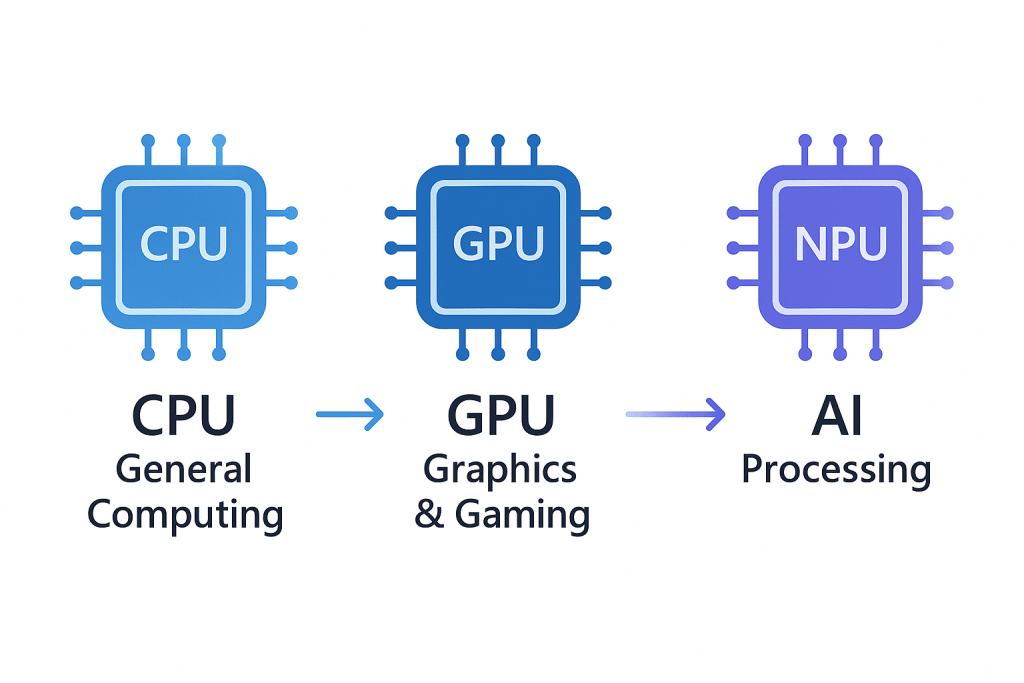
Windows Studio Effects: Professional Video Calls Made Easy
One of the first things I noticed after setting up my Copilot+ PC was Windows Studio Effects. If you’ve ever looked unprofessional on a video call because of bad lighting or a messy background, you’ll appreciate this.
What You Get:
Background Blur and Replacement
This isn’t your standard webcam blur. The NPU-powered background blur is incredibly smooth and doesn’t struggle with hair or movement like older software-based solutions. You can also replace your background entirely, and it actually looks natural.
Eye Contact Correction
Here’s something wild: the AI adjusts your gaze so it looks like you’re making eye contact with the camera, even when you’re reading notes on your screen. I was skeptical about this one, but it genuinely makes video calls feel more engaging without that awkward “staring at the bottom of the screen” look.
Automatic Framing
The camera intelligently follows you as you move, keeping you centered in the frame. Perfect if you’re the type who gestures a lot or tends to shift around during calls.
Voice Focus
This feature isolates your voice and minimizes background noise. I tested it with my roommate vacuum cleaning in the next room, and the difference was remarkable my colleagues couldn’t hear anything except my voice.
How to Access It:
- Open Settings → Bluetooth & Devices → Cameras
- Select your camera
- Toggle on Windows Studio Effects
- Customize which effects you want active
These effects work system-wide across Teams, Zoom, Google Meet, and any other video calling app. The NPU handles all the processing, so there’s zero lag or frame drops even during intensive calls.
Live Captions with Real-Time Translation
I travel for work occasionally, and this feature has been a lifesaver. Live Captions can now translate over 40 languages into English in real-time, and I mean proper real-time, not the laggy transcription you might be used to.
How It Works:
Any audio playing through your PC gets automatically captioned and translated. YouTube videos, podcasts, video calls, even audio from games, it all gets transcribed. The NPU processes the audio locally, so there’s virtually no delay between someone speaking and the caption appearing.
Real-World Uses I’ve Found:
- Foreign language content – I can finally understand those excellent French tech tutorials on YouTube
- Noisy environments – Working from coffee shops becomes viable again
- Accessibility – My hearing-impaired colleague uses this constantly and swears by it
- Learning languages – Seeing translations in real-time actually helps with comprehension
The accuracy is shockingly good. It’s not perfect technical jargon sometimes throws it off, but it’s miles better than any automatic caption system I’ve used before.
To Enable:
- Press Windows key + Ctrl + L
- Or go to Settings → Accessibility → Captions
- Select your preferred language for translation
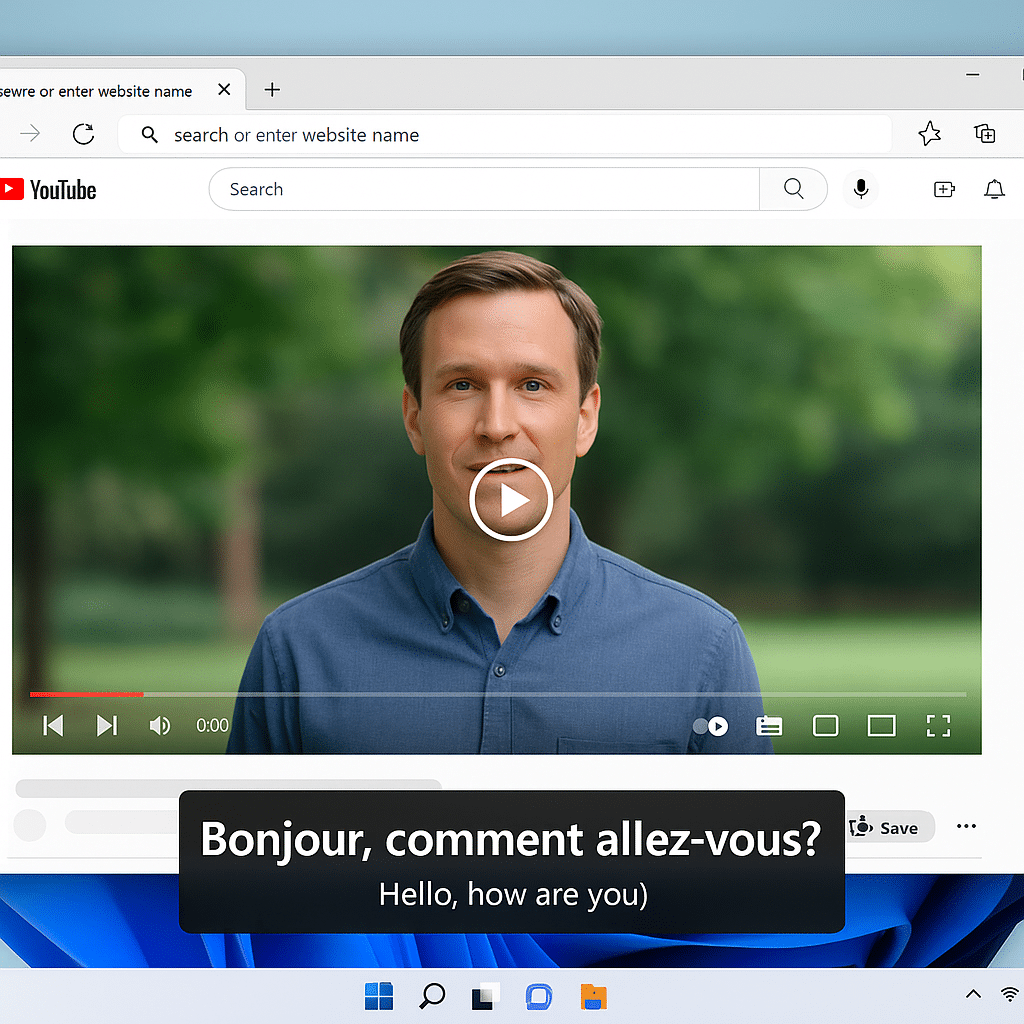
Improved Search: Find Anything Using Natural Language
Microsoft completely overhauled search in File Explorer, and honestly, I didn’t realize how much I needed this until I had it. Instead of remembering exact file names, you can just describe what you’re looking for.
Examples That Actually Work:
- “BBQ party photos” – Finds all images from that event, even if you never tagged them
- “Presentation about Q3 sales” – Locates PowerPoints based on content, not just filename
- “Documents about budget” – Pulls up any files mentioning budget, regardless of format
- “Screenshots from last week” – Finds screenshots by date range
The NPU processes your files locally to understand their content, which means this works even without internet. I’ve tested it with thousands of files, and the speed is impressive results pop up almost instantly.
The Cool Part:
It even understands context. If you search for “vacation,” it’ll find photos of beaches, hotel bookings, flight confirmations, and that spreadsheet where you budgeted the trip. It’s genuinely intelligent about connecting related content.
This feature is rolling out gradually, starting with File Explorer. Microsoft says it’ll expand to Windows Search and Settings in the coming months.
Cocreator in Paint: AI Art at Your Fingertips
I’m not an artist, but Cocreator in Paint has been surprisingly fun to play with. You describe what you want to create, add some rough sketches if you like, and the AI generates it in real-time.
What Makes It Special:
Unlike web-based AI art generators, this runs entirely on your NPU. That means:
- No upload wait times – Results appear as you type
- Complete privacy – Your creative ideas stay on your device
- Works offline – No internet required once you’ve set it up
- Free to use – No subscription needed
I’ve used it for everything from quick mockups for presentations to generating background images for YouTube thumbnails. The quality isn’t Midjourney-level, but for quick ideation and rough concepts, it’s incredibly handy.
To Try It:
- Open Paint (yes, the built-in Windows app)
- Click the Cocreator button
- Describe what you want in natural language
- Add sketch strokes for more control (optional)
- Watch it generate in near real-time
The NPU processes everything locally, so you get instant feedback as you refine your prompts. It’s wild watching an image evolve as you type.
Photos Super Resolution: Enhance Old Pictures
This one surprised me the most. I found some old photos from a 2015 vacation that looked terrible on my 4K monitor grainy, pixelated, and generally disappointing. The new Super Resolution feature in Photos actually made them look good.
How It Works:
The NPU analyzes low-resolution images and intelligently fills in details to create higher-quality versions. It’s not just upscaling, it’s actually reconstructing missing detail using AI.
I tested it with:
- Old smartphone photos (5MP camera from 2014) – Made them sharp enough to print
- Screenshots from low-res videos – Cleaned them up significantly
- Scanned documents – Made text crisp and readable
- Family photos from the 90s – Brought new life to faded prints
The results aren’t magic, and you can’t turn a thumbnail into a billboard-quality image, but for moderate upscaling and enhancement, it’s legitimately impressive.
Access It:
Open any photo in the Photos app → Click Edit → Select Super Resolution. The processing takes a few seconds, and you’ll see before/after comparisons immediately.
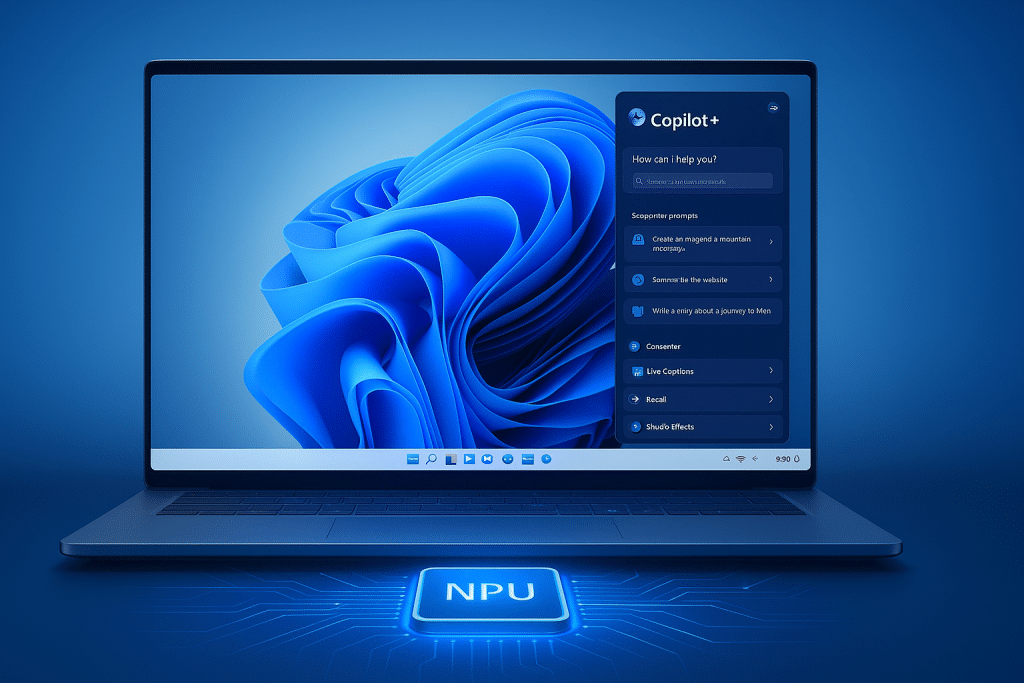
Recall: Your PC’s Photographic Memory (When Available)
I need to be honest here: Recall isn’t widely available yet due to privacy concerns Microsoft is addressing. But when it rolls out, it’s going to be transformative.
The Concept:
Recall creates a searchable, visual timeline of everything you’ve done on your PC. Think of it like having perfect memory of every webpage you visited, every document you edited, and every conversation you had.
How It’ll Work:
- Takes periodic screenshots of your activity
- Processes everything locally on your NPU
- Creates a searchable timeline
- Lets you “recall” past activities using natural language
Privacy Controls:
Microsoft has added extensive privacy controls after initial backlash:
- Opt-in only (not enabled by default)
- You control what gets captured
- Sensitive content (passwords, payment info) is automatically excluded
- All data is encrypted and stored locally
- You can delete your timeline anytime
I’ll update this section once Recall becomes generally available to Copilot+ PC users.
Click to Do: Context-Aware Actions
This feature is rolling out gradually, but some users already have it. Click to Do adds intelligent shortcut actions based on what’s on your screen.
Examples:
- Select text → Get options to summarize, rewrite, or create bullet points
- Highlight an image → Extract text, search visually similar images, or get context
- Click on a phone number → Instant call options
- Select an address → Map and direction shortcuts
The NPU understands the context of what you’re selecting and suggests relevant actions. It’s like having a smart assistant that knows what you might want to do next.
Early reports suggest this saves considerable time for repetitive tasks, especially if you work with lots of documents or research.
Relight in Photos: Fix Bad Lighting Post-Shoot
This one’s been available for a few weeks now, and I’ve already used it more than I expected. Relight gives you professional-grade lighting controls for photos you’ve already taken.
What It Does:
You can adjust the direction, intensity, and color of light in your photos after the fact. That underlit selfie from dinner? Perfectly lit now. That harsh overhead fluorescent light washing out faces? Fixed.
The NPU processes the image to understand the 3D structure and lighting, then lets you manipulate it like you had studio lights during the shoot. It’s not just brightness adjustment it’s actual relighting that respects shadows, highlights, and how light naturally falls on subjects.
Try It:
Photos app → Open any photo → Edit → Relight → Drag the controls to adjust lighting
I’ve used it to salvage several photos I thought were unusable. The results look surprisingly natural, not over-processed.
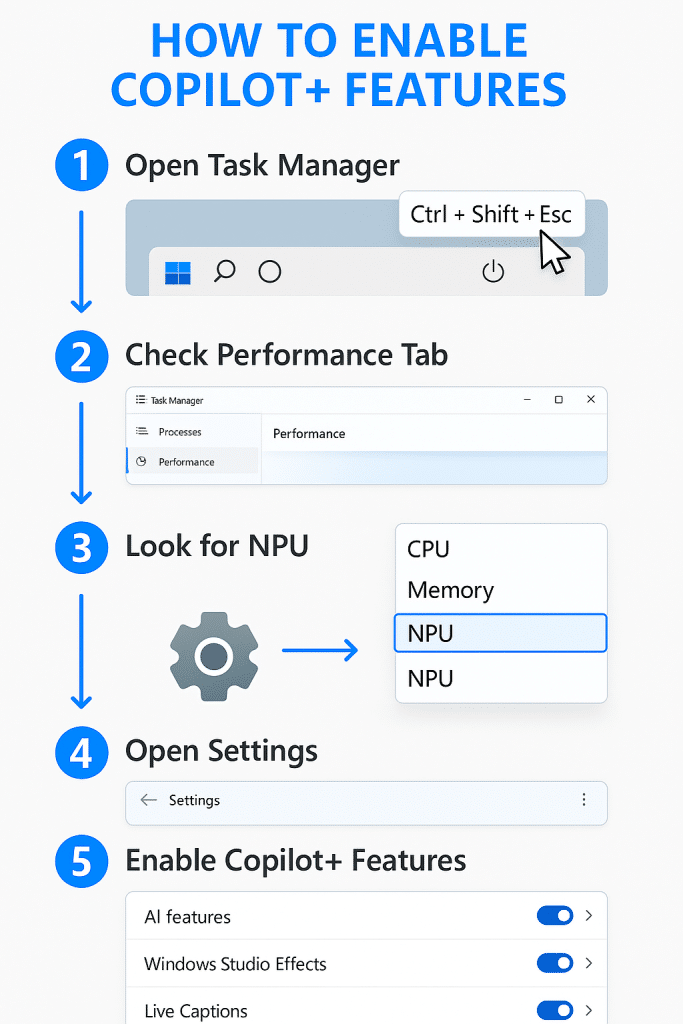
Hardware Requirements: Do You Have What You Need?
Here’s the straightforward answer about whether your PC can run these features:
Minimum Copilot+ PC Requirements:
Processor Options:
- Qualcomm Snapdragon X Elite or X Plus
- Intel Core Ultra 200V series (Series 2)
- AMD Ryzen AI 300 series
Other Requirements:
- NPU with 40+ TOPS performance
- 16 GB RAM (DDR5 or LPDDR5)
- 256 GB SSD storage
- Windows 11 version 24H2 or later
How to Check Your PC:
- Open Task Manager (Ctrl + Shift + Esc)
- Click the Performance tab
- Look for an “NPU” section
If you see NPU in Task Manager, you’re good to go. If not, you’ll need to upgrade your hardware to access these features.
Note: Regular Windows 11 24H2 features will work on any compatible PC, but Copilot+ AI features specifically require the NPU.
Is It Worth Upgrading For?
This is the question I get asked most, and my answer is: it depends on your use case.
Upgrade Now If:
- You do frequent video calls (Studio Effects alone is worth it)
- You work with foreign language content regularly
- You create visual content and need quick mockups
- Your current laptop is 3+ years old anyway
- You value cutting-edge AI experiences
Maybe Wait If:
- Your current PC works fine for your needs
- You don’t use AI features regularly
- Budget is tight (Copilot+ PCs start around $999)
- You’re waiting for more features to roll out
Personally, I upgraded primarily for the battery life and performance, and the Copilot+ features were a bonus. But now I use them daily, so they’ve become integral to my workflow.
The cool thing is that Microsoft keeps adding new NPU-powered features through Windows updates. What’s available today is just the beginning, more capabilities are coming in future updates.
Conclusion
After living with a Copilot+ PC for several weeks, I can confidently say these NPU-powered features aren’t just marketing fluff, they’re genuinely useful tools that have changed how I work. The seamless video call quality, instant translations, and smart search capabilities save me time every single day.
What impresses me most is how invisible the technology feels. You’re not constantly thinking “oh, this is AI doing this”, it just works naturally as part of your workflow. The background blur doesn’t lag, the live captions appear instantly, and the enhanced search feels like how search should have worked all along.
That said, I wouldn’t rush to upgrade if your current PC still meets your needs. The value proposition really depends on how much you’ll use these features. For remote workers, content creators, or anyone who regularly works with multimedia content, Copilot+ PCs offer clear benefits. For casual users who mainly browse the web and check email, the standard Windows 11 experience is perfectly fine.
Looking ahead, it’s clear Microsoft is betting big on local AI processing. More NPU-powered features are in the pipeline, and third-party developers are starting to tap into the Windows ML APIs to create their own NPU-accelerated apps. If you’re due for a hardware refresh anyway, choosing a Copilot+ PC future-proofs you for this wave of AI innovation.
The bottom line? These features work as advertised, run efficiently, and actually solve real problems. For the right user, that’s worth the investment in new hardware.
Frequently Asked Questions (FAQ)
1. Can I add an NPU to my existing PC?
Unfortunately, no. The NPU is integrated directly into the processor chip. You can’t add it as a separate component like you would a graphics card. To get NPU features, you’ll need to purchase a new PC with a compatible processor (Snapdragon X Elite/Plus, Intel Core Ultra 200V series, or AMD Ryzen AI 300 series).
2. Will older Copilot+ features come to non-NPU PCs?
Microsoft hasn’t announced plans to bring NPU-exclusive features to older hardware. The 40+ TOPS requirement exists because these features genuinely need that processing power to run smoothly. Some similar features might appear in cloud-based Copilot services, but the local, offline NPU features will likely remain exclusive to Copilot+ PCs.
3. How much do Copilot+ PCs cost?
Prices start around $999 for entry-level Copilot+ PCs and go up to $2,500+ for premium models. Microsoft Surface devices, Dell XPS, HP Spectre, Lenovo Yoga, and ASUS ZenBook all have Copilot+ models available. The price varies based on brand, specs, screen size, and build quality, just like traditional laptops.
4. Do these features work without an internet connection?
Yes! That’s one of the biggest advantages of NPU-based AI. Features like Windows Studio Effects, improved search, Cocreator in Paint, and Super Resolution all run entirely locally on your device. Live Captions with translation, background blur, and voice focus also work offline. Only features that explicitly need cloud services (like web-based Copilot chat) require internet.
5. How much battery life improvement can I expect?
Microsoft claims NPUs use up to 74% less power than running AI tasks on your CPU or GPU. In real-world testing, users report anywhere from 30 minutes to 2+ hours of additional battery life compared to non-NPU laptops doing similar AI tasks. The exact improvement depends on your usage patterns, if you use AI features constantly, you’ll see bigger gains than occasional users.
6. Are Copilot+ features free or subscription-based?
The NPU-powered features built into Windows 11 24H2 are completely free with no subscription required. This includes Studio Effects, Live Captions, improved search, Cocreator in Paint, Super Resolution, and Relight. However, Microsoft’s cloud-based Copilot Pro subscription ($20/month) offers additional AI features that aren’t tied to the NPU.
7. Can I disable Copilot+ features if I don’t want them?
Absolutely. Most Copilot+ features are opt-in or can be easily disabled in Settings. For example, Windows Studio Effects must be manually enabled, Recall will be opt-in only, and you can turn off improved search if you prefer traditional file search. Microsoft has emphasized user control, especially after privacy concerns were raised about features like Recall.
8. What’s the difference between Windows 11 24H2 and 25H2?
Windows 11 24H2 is the current major update that introduced Copilot+ features. Version 25H2 is planned for release in late 2025 and will likely bring additional AI capabilities and refinements. For users already on 24H2, the upgrade to 25H2 will be delivered as a small “enablement package” that activates with a single reboot, no lengthy reinstall required. Both versions support Copilot+ features if you have compatible hardware.
Ready to experience Copilot+ features yourself? Check your PC’s compatibility in Task Manager, or explore the latest Copilot+ PC offerings from major manufacturers starting at $999.
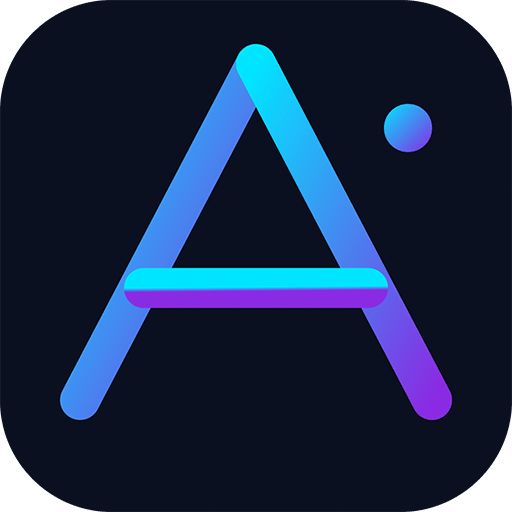
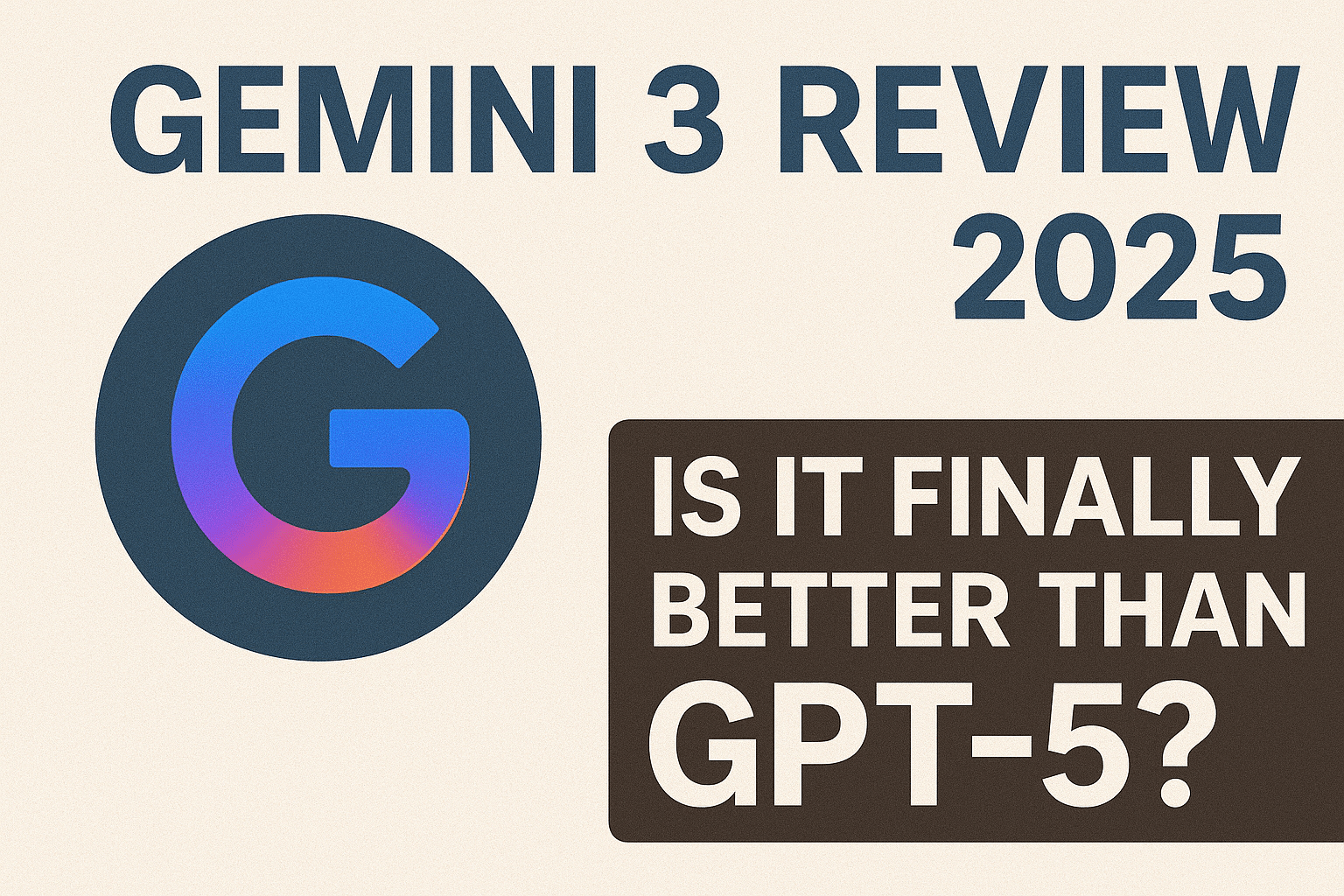
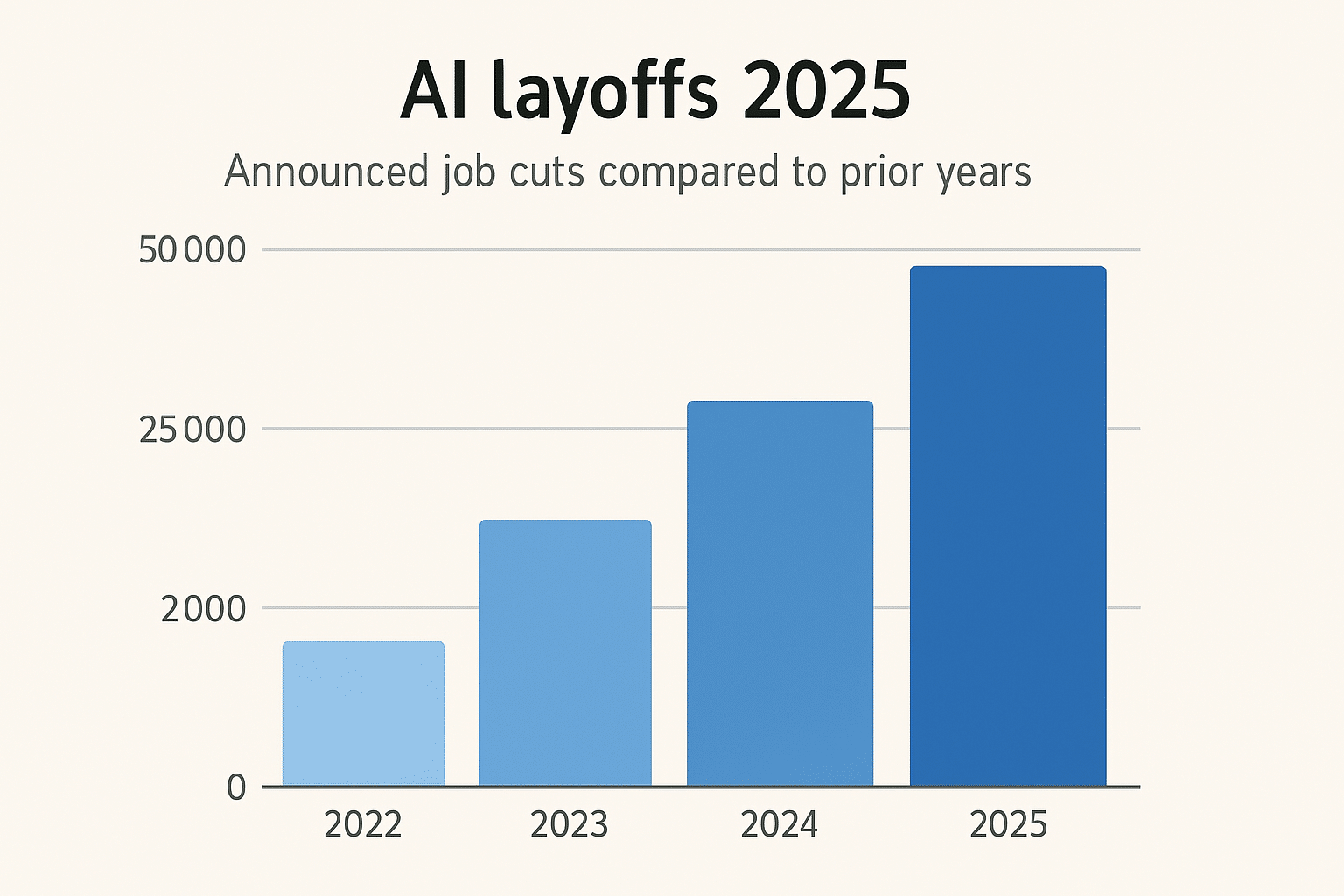
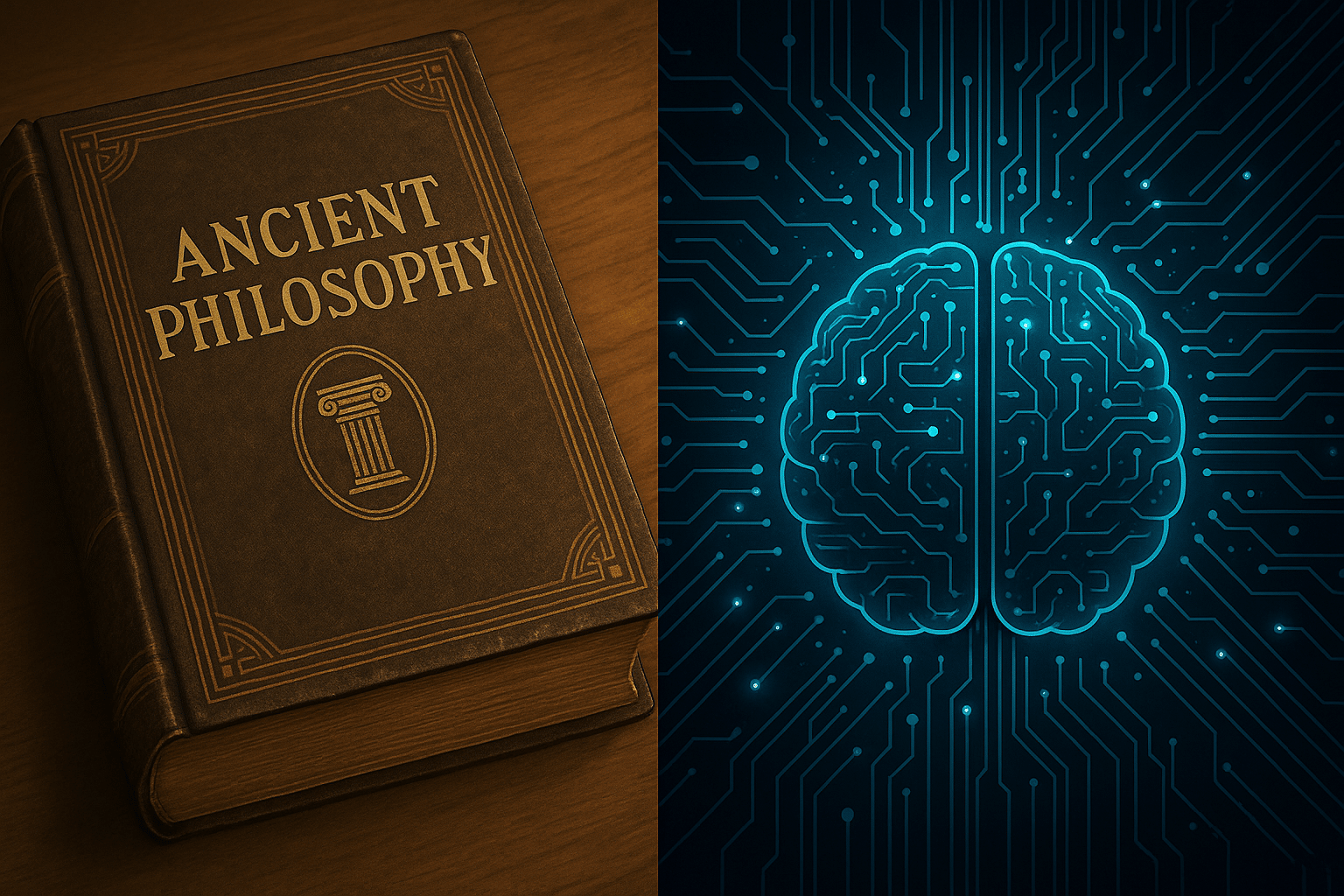





Leave a Reply