Last updated: October 20, 2025. This post is informational no legal/financial advice. Focus on Samsung Gauss2 & “AI-Native” Devices.
If you’ve heard Samsung talk about “AI-native devices” and a next-gen model called Gauss2, here’s the plain-English version. This guide explains what Samsung Gauss2 is, what it changes on Galaxy phones and tablets, how One UI 7 (Android 15) helps, and how you can turn the best bits on today—with practical examples you’ll actually try.
Table of Contents
TL;DR (1-minute version)
- Samsung Gauss2 is a multimodal foundation model that runs on-device for speed/privacy and in the cloud for heavier tasks.
- “AI-native” means devices designed around AI from day one—silicon, sensors, OS, UX, and apps work together.
- What you can use now on supported Galaxy models: Live Translate & Interpreter, summarize & writing assist, Generative image tools, natural-language Settings search, Audio Eraser, and deeper assistant options (e.g., Gemini integration).
- Newer Galaxy flagships get the richest set first; rollouts depend on region, carrier, and hardware.
What is Samsung Gauss2?
Samsung Gauss2 is the second-generation model built to understand text, images, and code. It’s offered in multiple “sizes” so your phone can:
- run lightweight tasks locally (faster, more private, battery-friendly), and
- escalate to a stronger cloud instance for complex jobs (e.g., heavy image generation).
Why you care: on-device AI means less waiting and fewer privacy trade-offs. It also unlocks features that keep working even when connectivity is spotty—handy when you’re traveling or tethering.
What does “AI-Native device” really mean?
Think of AI-native as a design philosophy:
- Hardware: NPUs and memory bandwidth sized for real on-device AI.
- OS & UX: AI weaves through the system—camera, keyboard, calls, settings, notes—not just a single chatbot app.
- Context: features can use on-screen content, your preferences, and sensor data—under privacy controls—to be genuinely helpful.
For you, that translates to fewer taps, faster help, and smarter defaults.
What Android (Galaxy) users can do today
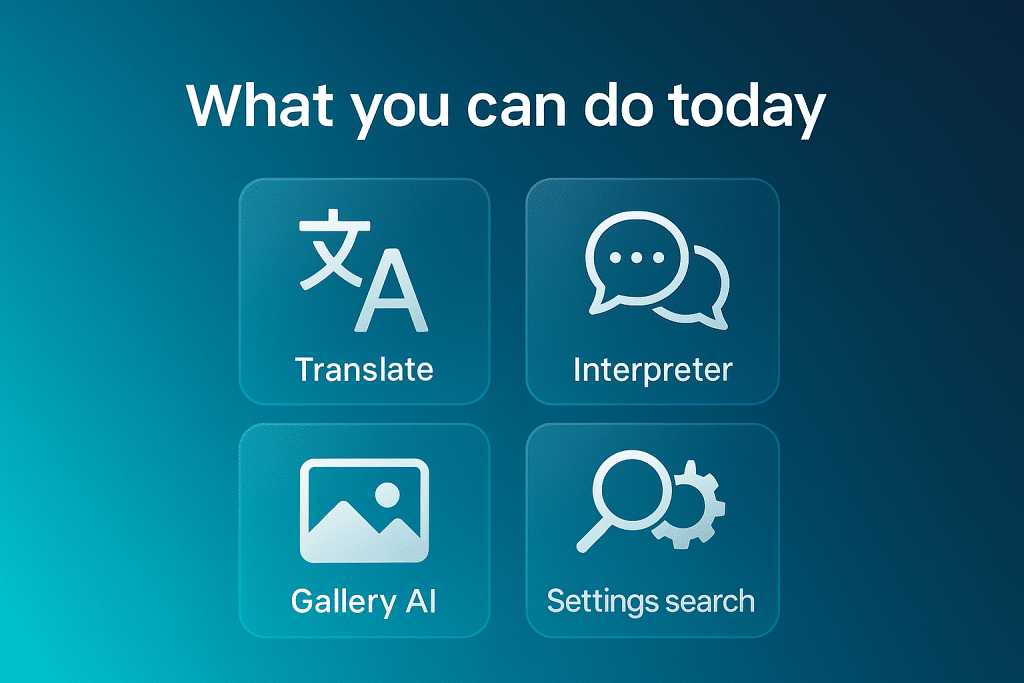
Below are features already rolling out on current Galaxy devices (availability varies by model/region). Use these as “day-one” wins:
1) Live Translate & Interpreter
Make phone calls or in-person chats bridge languages in near-real time. On supported devices, core translation can run on-device, keeping sensitive moments private.
2) Summarize & writing assist
Turn long notes/emails into crisp summaries, fix tone and grammar, and auto-extract bullet points. Great for students and busy teams.
3) Generative image tools in Gallery/Camera
Remove distractions, fill in backgrounds, restyle photos, and add creative tweaks before sharing—without exporting to a PC.
4) Natural-language search in Settings
Type what you want, not where it lives: “Stop apps from starting at boot” or “Improve low-light photos”. You’ll jump straight to the right toggle.
5) Audio Eraser (video cleanup)
Reduce wind noise and crowd hum in a clip right on your phone—ideal for quick Reels/TikToks without desktop editing.
6) Assistant choice & deeper integration
Pick your default assistant (e.g., Gemini) and still keep Samsung’s on-device smarts for translation, camera, and notes. It’s a hybrid world—use both.
What’s new in 2025 (Gauss2 + One UI 7 highlights)
- More on-device tasks: Samsung Gauss2 pushes translation, summarization, and image edits to run locally when possible, then switches to cloud for heavy lifting.
- Better language coverage & stability: wider language support plus training tweaks to reduce hallucinations and keep tone consistent.
- UX polish: One UI 7 adds small but mighty upgrades—natural-language settings, richer share/edit menus, and behind-the-scenes AI to keep things snappy.
- Privacy controls: per-feature toggles help you decide what data may leave the device.
Privacy & security: on-device vs. cloud (how Samsung frames it)
- On-device by default: fast, private, low latency.
- Cloud when needed: for complex generation or long creative tasks, with authenticated calls and clear UI indicators.
- Your call: you can usually disable cloud features per app (Gallery, Notes, Phone) and manage language packs for offline use.
Tip: If you handle sensitive data (clients, coursework, internal memos), prefer on-device options and review each app’s privacy page once.
Compatibility & rollout (reality check)
- Best experience: newest Galaxy flagships (e.g., S24/S25 series, Fold/Flip 6) on One UI 7 (Android 15).
- Rolling eligibility: S23 and select mid-range models gain subsets of features over time.
- Three constraints decide availability: NPU capability, RAM/storage, and regional licensing. Always check Settings → Software update and the Galaxy AI feature list for your exact model.
Everyday use-cases (you’ll actually try the Samsung Gauss2)
- Travel: Live Translate for hotel calls; on-device Interpreter at check-in; summarize trip notes; tidy vacation shots with one-tap object removal.
- Work/uni: Summarize meeting notes, clean up tone in emails, convert scribbles to bullet points, and mute crowd noise in a quick video update.
- Family & creator life: build weekend highlight reels, translate messages with relatives abroad, and touch up photos before sharing.
How to turn Samsung Gauss2 features on (quick steps)
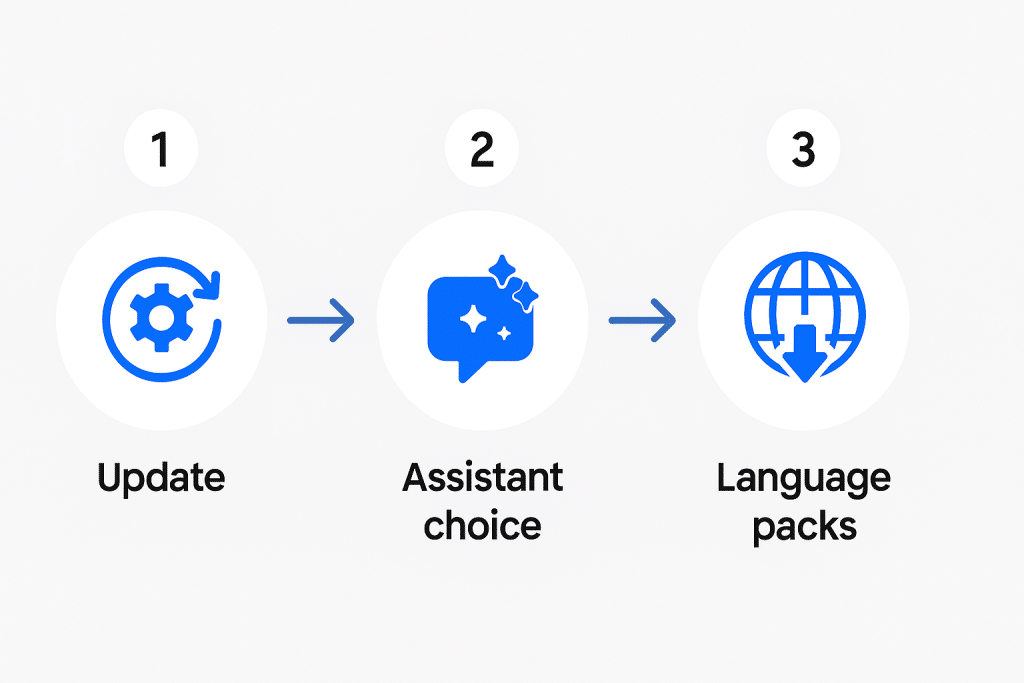
- Update everything
Settings → Software update; then open Galaxy Store and Play Store to update Samsung apps (Gallery, Notes, Keyboard, Phone, Camera). - Choose your assistant
Settings → Apps (or Default apps) → Digital assistants → pick Gemini (or keep Samsung options). You can switch anytime. - Download language packs
For Live Translate/Interpreter, install on-device packs so translation works offline where available. - Grant permissions mindfully
When a feature asks for microphone/camera/screen access, decide per use—especially for calls and meetings. - Try one “habit change”
Open Settings and type a plain-language request: “Reduce screen flicker”, “Stop apps starting at boot”. You’ll get hooked.
What’s next (signals to watch)
- More “AI-native” hardware: expect phones, wearables, and XR devices built around multimodal AI from the silicon up.
- Deeper cross-device flows: camera → notes → share → edit pipelines that keep Content Credentials and provenance intact.
- Better edge-to-cloud orchestration: smoother hand-offs so battery stays happy and latency low.
FAQ Samsung Gauss2
1) Does Samsung Gauss2 replace Google Gemini on Galaxy?
No. It’s complementary. Gauss2 powers Samsung-native features; Gemini can be your default assistant. Use whichever fits the moment.
2) Will my older Galaxy get these features?
Some, yes. Many upgrades ship via One UI 7 app updates. The newest NPUs still get the most ambitious on-device features.
3) Are Gauss2 features private by default?
Generally yes when running on device. If a feature needs the cloud, you’ll see an indicator and can opt out in settings.
4) Which features work offline?
Interpreter/Live Translate (with language packs), summarization for notes/web snippets, and many Gallery edits can run offline on supported devices.
5) How does this help battery life?
On-device AI avoids constant round-trips to servers and uses NPUs designed for efficiency. Real savings vary by task and model.
6) Can I use third-party AI apps alongside Galaxy AI?
Absolutely. Think of Galaxy AI as your baseline—you can still run Gemini, ChatGPT, or others for specialized tasks.
7) Will “AI-native” change how Android looks?
More than looks—it changes how it behaves: fewer taps, more context awareness, and assistance that appears where you need it (camera, calls, notes, settings).
8) Do creators get anything special?
Yes—faster image cleanup, better audio fixes, and smarter share/edit flows. Pair with provenance (e.g., Content Credentials) if your workflow supports it.
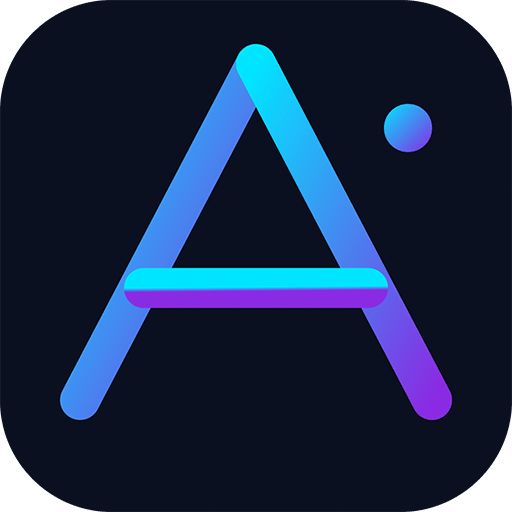
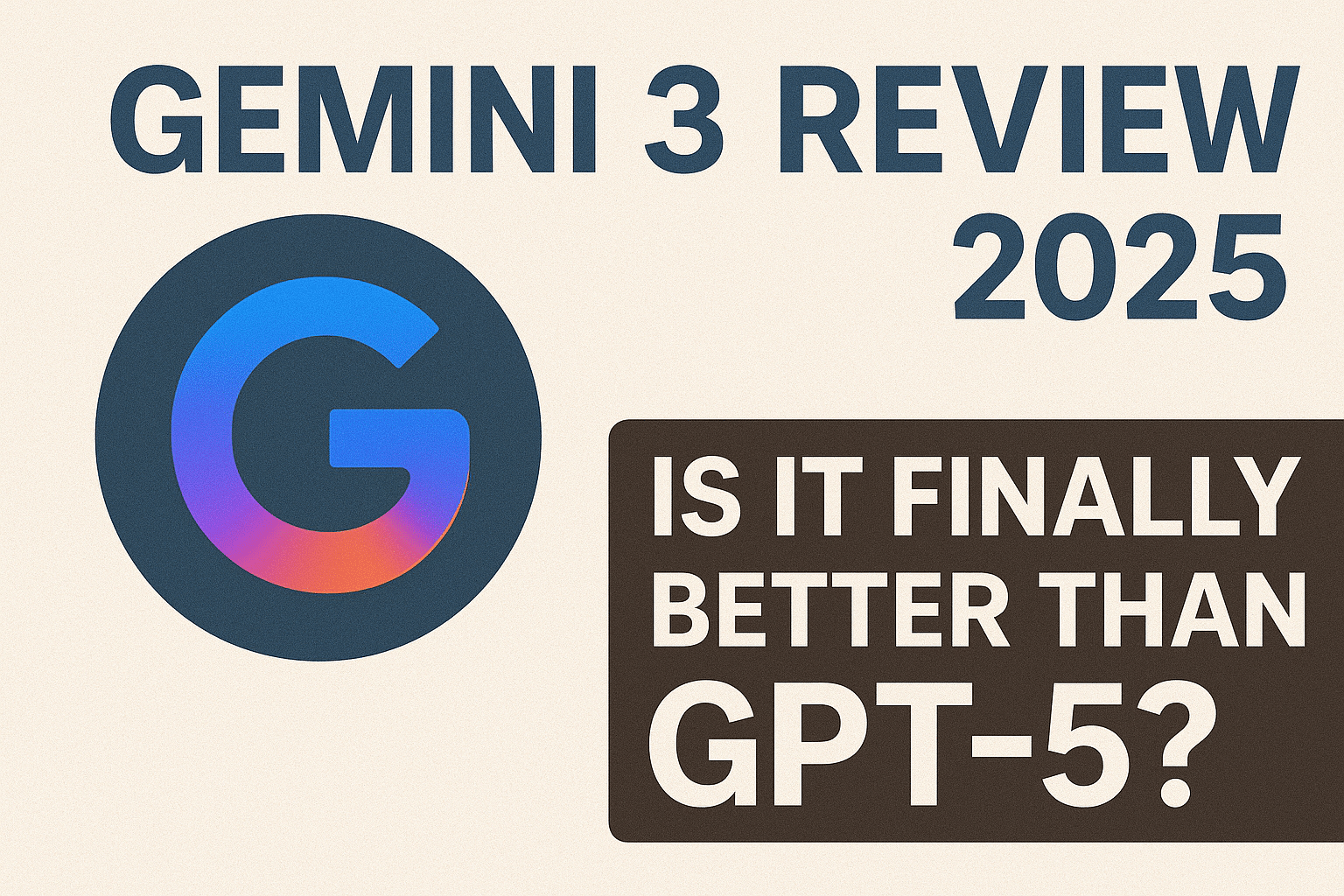
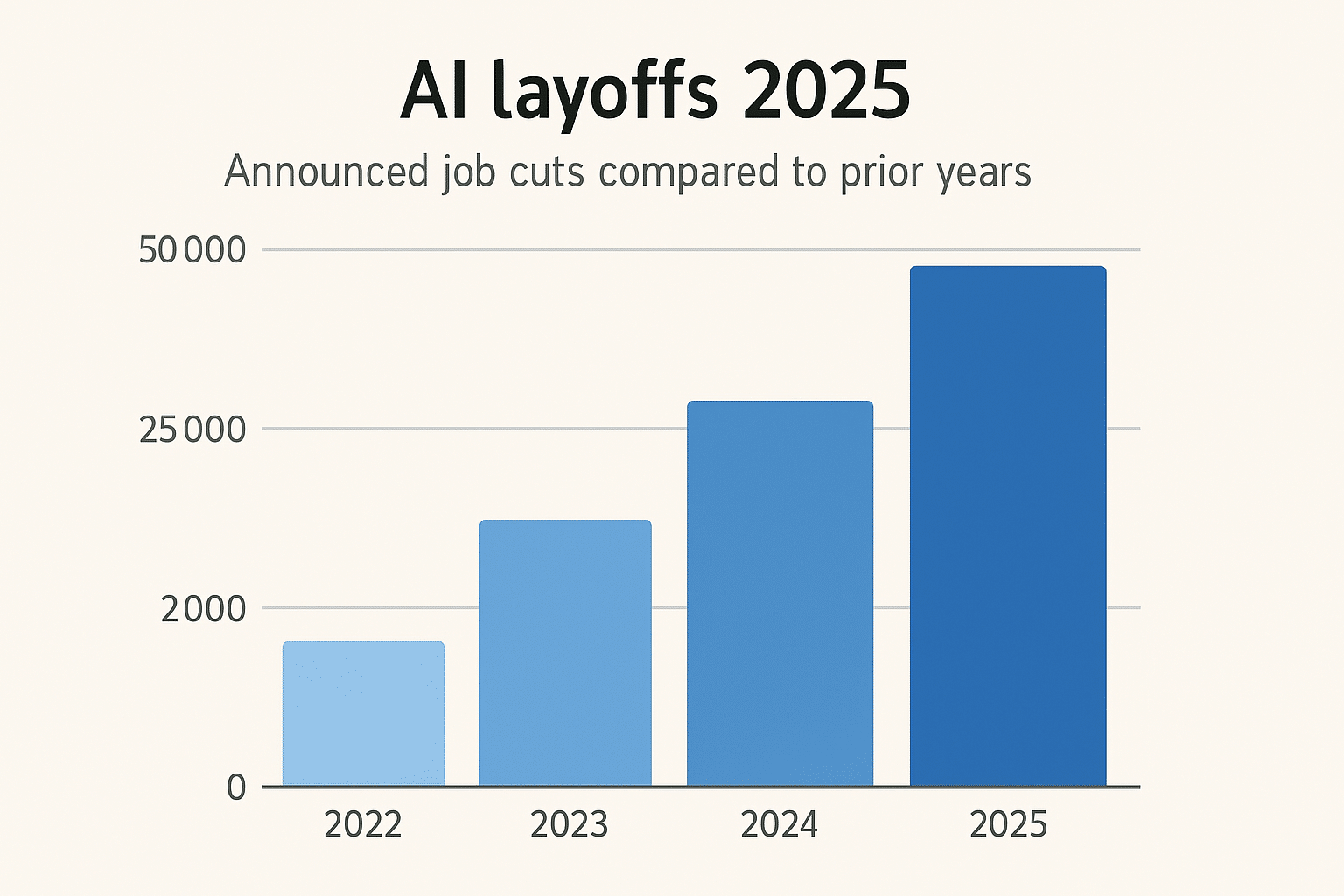
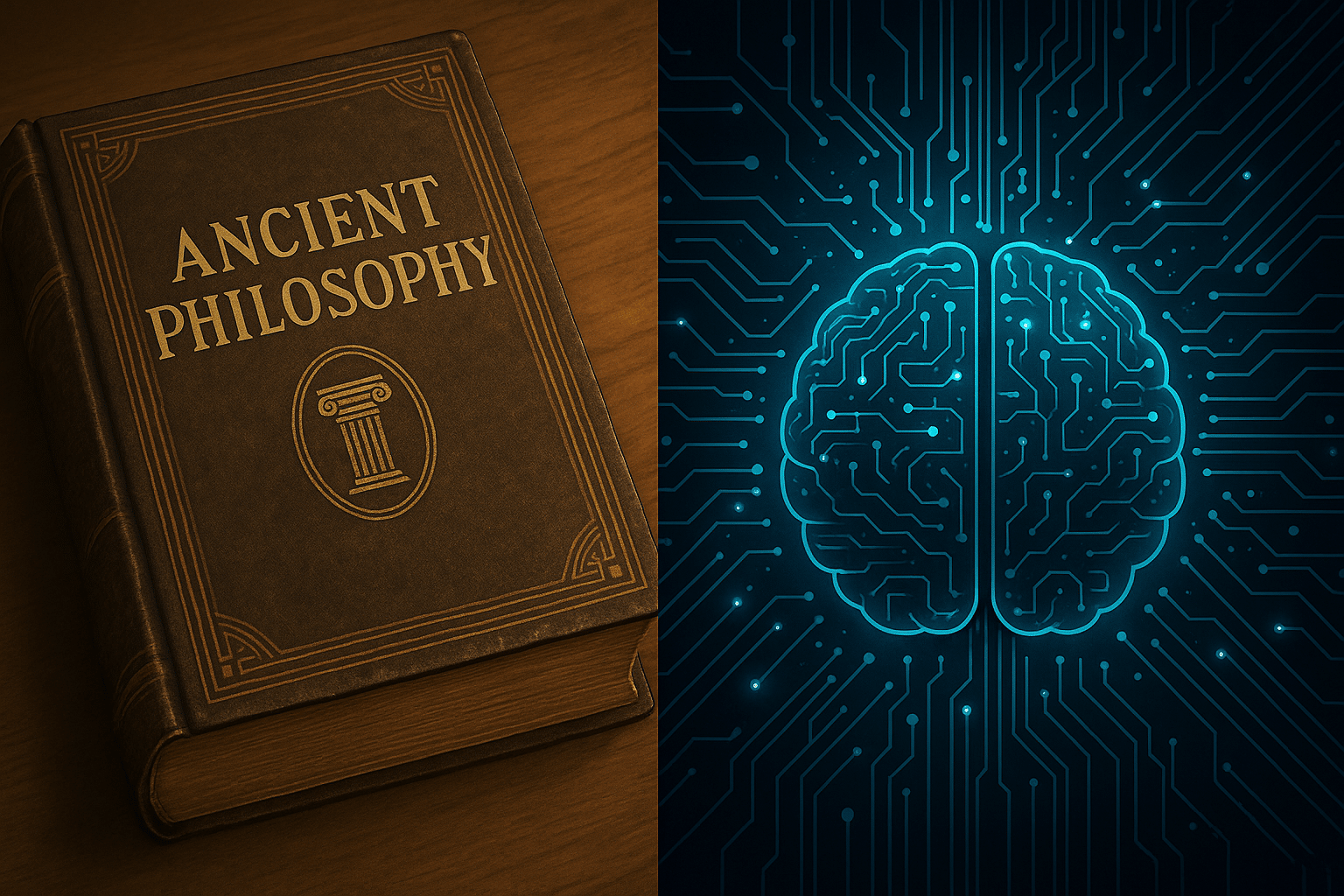





Leave a Reply