We’ve all been there. We type a simple question into Google, and instead of the familiar list of blue links, we’re greeted by a wall of AI-generated text at the top of our search results. Welcome to the era of AI Overviews Google’s ambitious attempt to revolutionize search that has left many users scrambling to find the “off” button. We’ll dive into How to turn off Google AI Overviews.

The numbers tell a striking story. As of 2025, AI Overviews now reach 2 billion monthly users across 200 countries and territories, up from 1.5 billion in May 2025. Around 18% of all Google searches now produce an AI summary, with that number climbing rapidly from just 6.49% in January 2025 to 13.14% by March 2025, representing a staggering 72% monthly growth rate.
But here’s the catch: despite this massive rollout, Google doesn’t offer a straightforward way to turn off AI Overviews entirely. And that’s precisely why we’re here today to explore every method, workaround, and hack that actually works in 2025.
Table of Contents
Understanding What AI Overviews Actually Are
Before we dive into disabling them, let’s understand what we’re dealing with. AI Overviews (formerly known as Search Generative Experience or SGE) are AI-generated summaries that appear at the top of Google search results. Powered by Google’s Gemini technology, these summaries attempt to synthesize information from multiple sources into a single, cohesive answer.
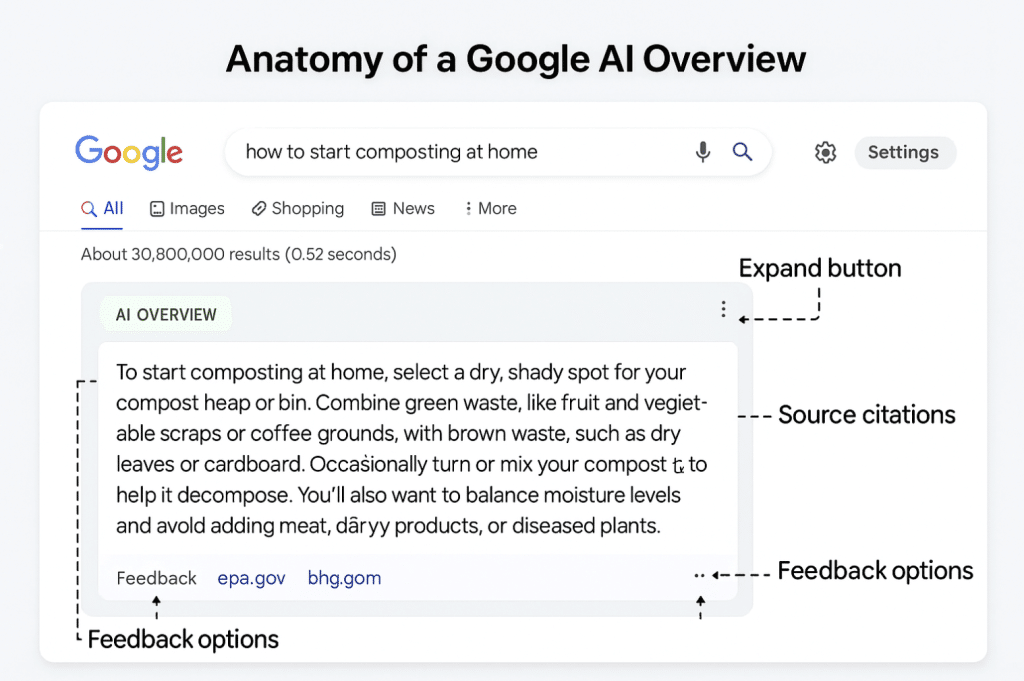
Research from Pew Research Center reveals that 58% of U.S. adults encountered at least one Google search with an AI summary in March 2025. The typical AI summary is 67 words long, though they can range from as short as 7 words to as long as 369 words. Most importantly, 88% of these summaries cite three or more sources, attempting to provide comprehensive answers.
Why People Want to Turn Off Google AI Overviews
The pushback against AI Overviews isn’t just noise it’s backed by legitimate concerns and frustrations. We’ve identified five primary reasons why users are actively seeking ways to disable this feature:
1. Accuracy Concerns and Misinformation
AI Overviews have been caught generating dangerously incorrect information. From suggesting people drink urine to stay hydrated to recommending checking for “blinker fluid” in cars, these errors aren’t just embarrassing they’re potentially harmful. While Google claims AI Overview hallucination rates have fallen below 2.7% in zero-shot reasoning tasks, even a small percentage of errors across billions of searches represents millions of potentially misleading answers.
2. Reduced Click-Through to Original Sources
Here’s where it gets concerning for content creators and publishers: only 8% of users who encounter an AI summary click on traditional search result links, compared to 15% when there’s no AI summary present. That’s a 46.7% reduction in click-through behavior. For websites that depend on organic search traffic, this represents a potential catastrophe.
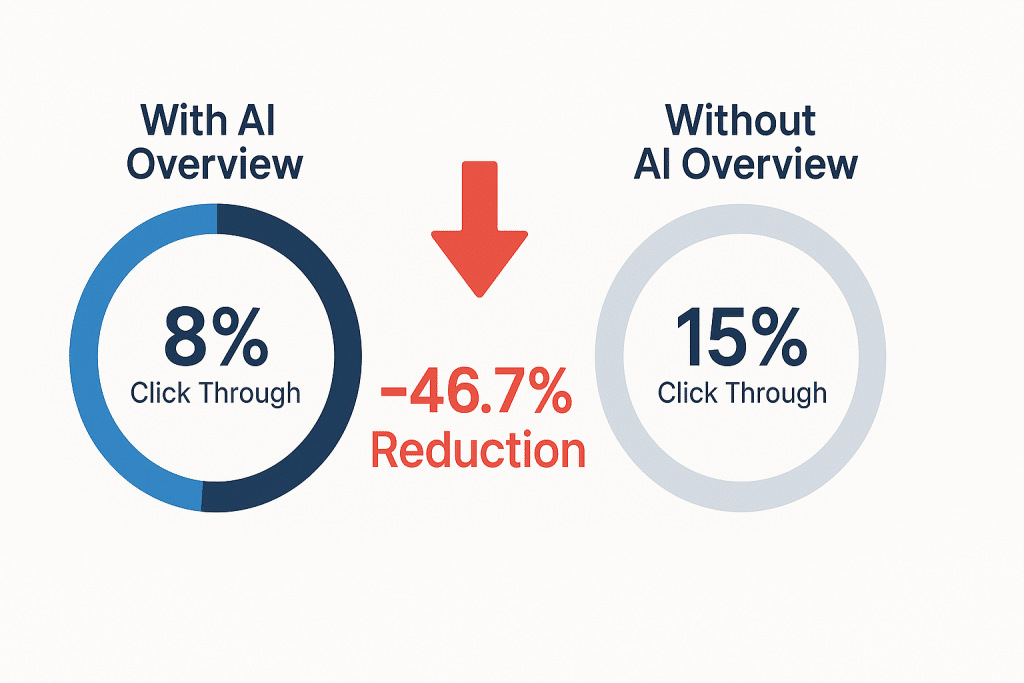
3. Information Overload and Search Experience Quality
Many users find AI Overviews to be visual clutter that pushes actual search results further down the page. Studies show that the majority of users only read about 30% of an AI Overview’s content before scrolling past it. If we’re not fully engaging with it anyway, why should it dominate our search experience?
4. Privacy and Data Concerns
Every AI-generated summary requires significant computational resources and data processing. For privacy-conscious users, the idea that Google is using AI to analyze and interpret our search queries potentially building more detailed profiles of our interests and behaviors is concerning.
5. Preference for Traditional Search
Sometimes, we simply don’t want an AI’s interpretation. We want to see a variety of sources, compare different perspectives, and make our own informed decisions. AI Overviews, despite citing multiple sources, present a singular synthesized viewpoint that removes this element of choice.
The Hard Truth: You Can’t Completely Turn Off AI Overviews in Google!
Here’s what Google’s official documentation states clearly: “AI Overviews are part of Google Search like other features, such as knowledge panels, and can’t be turned off.”
If you’re enrolled in the “AI Overviews and more” experiment through Search Labs, you can toggle that specific experiment off. However and this is crucial turning off the Search Labs experiment does NOT disable all AI Overviews in regular search. It only affects the enhanced version with additional generative AI features.
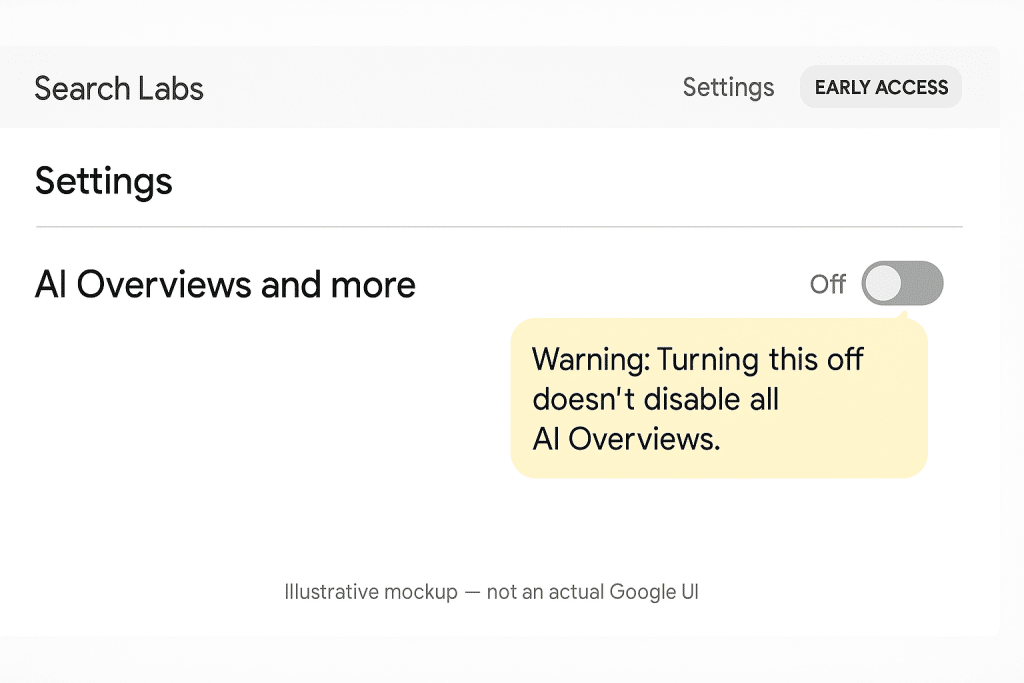
Method 1: Using Google’s “Web” Mode The Simplest Solution
On May 15, 2024, Google released a “Web” filter that provides the closest thing to an official AI Overview removal method. Here’s how we can use it:
For Desktop Users:
- Perform any Google search
- Look below the search bar for tabs: “All”, “Images”, “Videos”, etc.
- Click on “Web” (sometimes hidden in the “More” menu)
- You’ll see clean, traditional search results without AI Overviews
The problem? We have to click “Web” for every single search. It doesn’t persist as a default setting through Google’s interface. But don’t worry we have solutions for that.
Method 2: The UDM=14 Parameter Your Permanent Solution
The most popular workaround among tech-savvy users involves adding a simple URL parameter: &udm=14. This parameter forces Google to display only traditional web results, bypassing AI Overviews entirely.
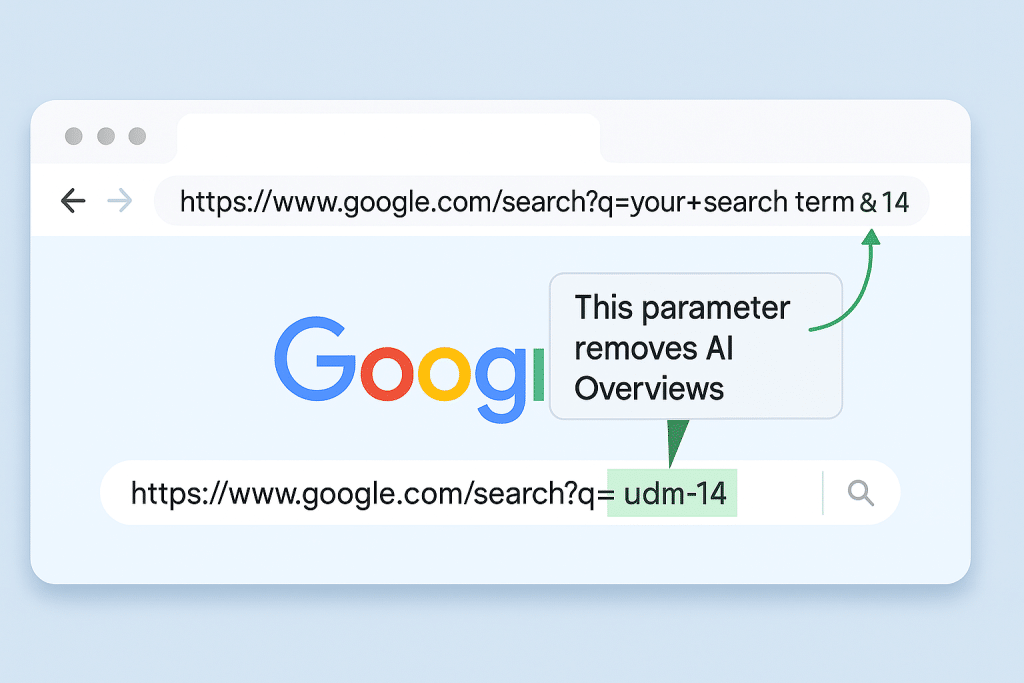
Setting UDM=14 as Your Default in Chrome:
- Open Chrome and navigate to:
chrome://settings/searchEngines - Scroll to “Site search” section
- Click “Add” button
- Fill in the fields:
- Search engine: Google Web
- Shortcut: @web
- URL:
{google:baseURL}search?q=%s&udm=14
- Click the three dots next to your new “Google Web” entry
- Select “Make default”
Now, all your Google searches from Chrome’s address bar will automatically exclude AI Overviews.
For Firefox Users:
- Visit TenBlueLinks.org
- Right-click the address bar
- Choose “Add Google Web”
- Go to Settings → Search → Search Shortcuts
- Set “Google Web” as your default search engine
Method 3: Browser Extensions Set It and Forget It
Several browser extensions specifically target AI Overviews, offering one-click solutions:
For Firefox:
- Hide Google AI Overviews: Automatically hides AI Overview elements from search results
- Chrome Mask: Tricks Google into thinking you’re using Chrome, sometimes bypassing certain AI features
For Chrome:
- Pre-AI Search: Redirects searches to use the udm=14 parameter automatically
- Google UDM 14 Web search mode (no AI): Forces traditional web results for all searches
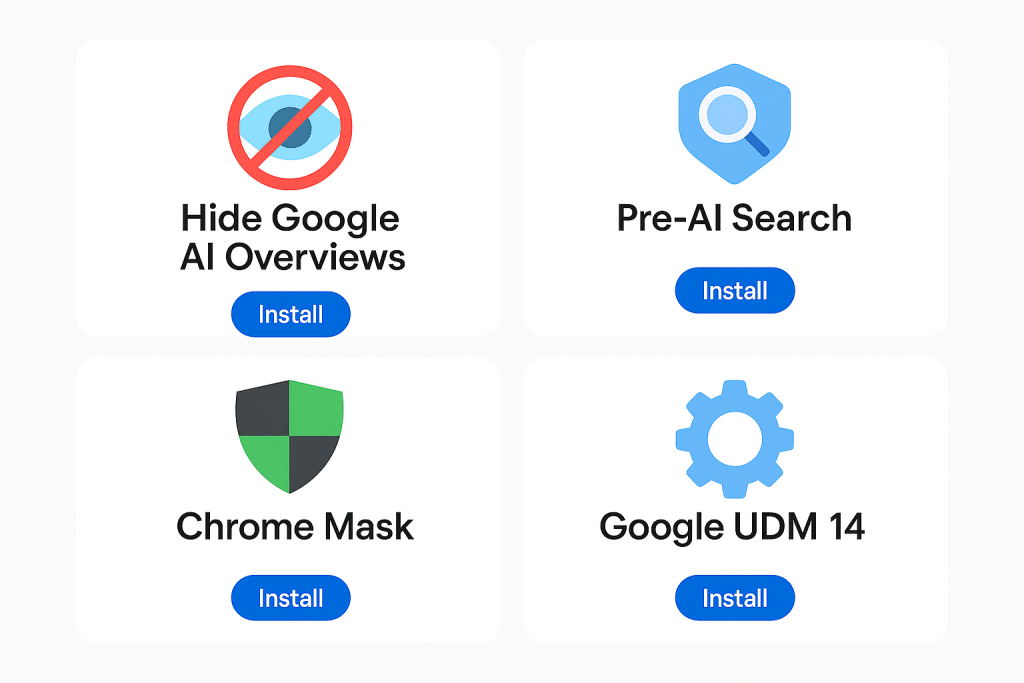
Method 4: Alternative Search Engines The Complete Escape
If Google’s persistent AI integration frustrates us beyond workarounds, we’re not without options. Several search engines offer AI-free or AI-optional experiences:
DuckDuckGo
DuckDuckGo lets us toggle AI on and off before starting our search. It also prioritizes user privacy, not tracking search history or building user profiles.
Brave Search
Brave offers independent search results without AI interference in the traditional results view. When we want AI assistance, it’s available, but it’s clearly optional.
Kagi
This paid search engine ($5-10/month) offers completely customizable search results, including the ability to block AI summaries entirely. Users consistently praise its result quality and privacy features.
Method 5: Mobile Solutions Taming AI on Phones and Tablets
Mobile devices present unique challenges since we have less control over browser configurations. Here’s what works:
For Android:
- Open the Google app
- Tap your profile picture in the top right
- Select “Settings” → “General”
- Look for “Search Labs” or “Experiments”
- Toggle off “AI Overviews and more”
Remember: This only disables the enhanced experiment version, not all AI Overviews. For fuller mobile control, consider using alternative browsers like Firefox or Brave that support extensions.
For iOS:
iOS users face even more restrictions. Our best options are using mobile versions of Firefox or Brave, or accessing UDM14.com directly as a web app shortcut on the home screen.
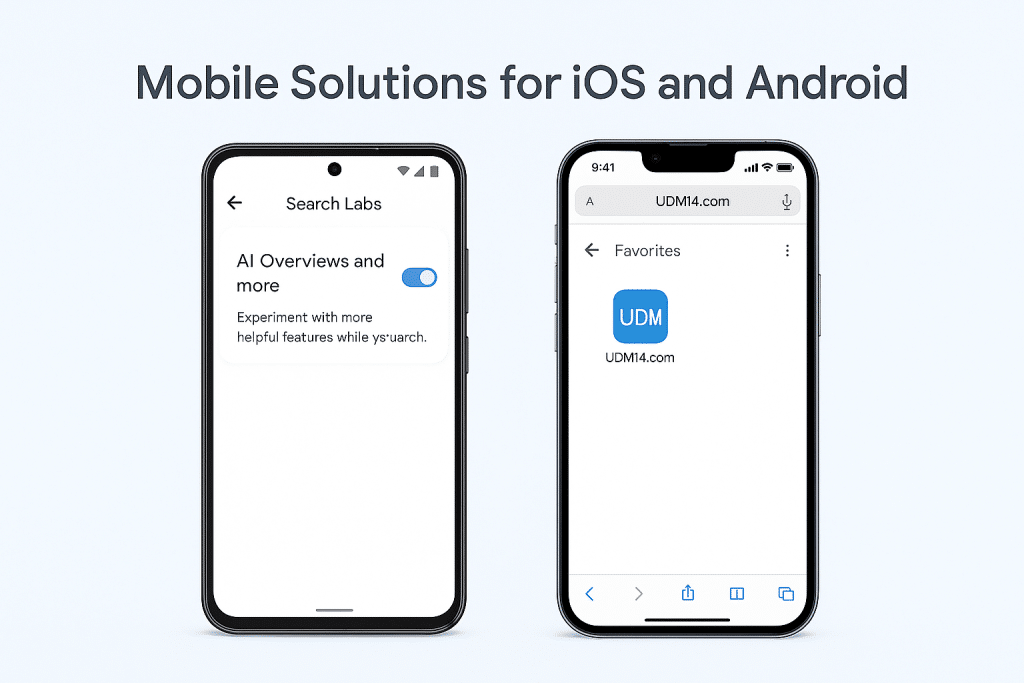
The Impact on Publishers and Content Creators
Understanding why AI Overviews matter isn’t just about user preference it’s about the fundamental economics of the internet. When organic click-through rates fall by 34.5% for pages that would normally rank #1 when an AI Overview appears, the implications are profound.
Semrush’s 2025 data shows that CTR for position-one rankings dropped from 7.3% to just 2.6% after AI Overviews were introduced for those keywords. For websites that depend on advertising revenue, affiliate links, or lead generation, this isn’t just a minor inconvenience it’s an existential threat.
Yet Google insists that AI Overviews drive a 10% increase in search usage for query types that show them. The company frames this as beneficial for everyone, claiming users conduct more searches and engage more deeply with Google overall.
What Google Says vs What Users Experience
There’s a disconnect between Google’s messaging and user sentiment. Google claims users are “happier with their results” and “search more often” when using AI Overviews. However, independent surveys tell a different story:
- 75% of consumers express concern about AI misinformation
- Users end their search sessions 26% of the time after seeing an AI Overview, compared to only 16% for standard results
- Multiple online communities and forums are dedicated to helping users remove or avoid AI Overviews
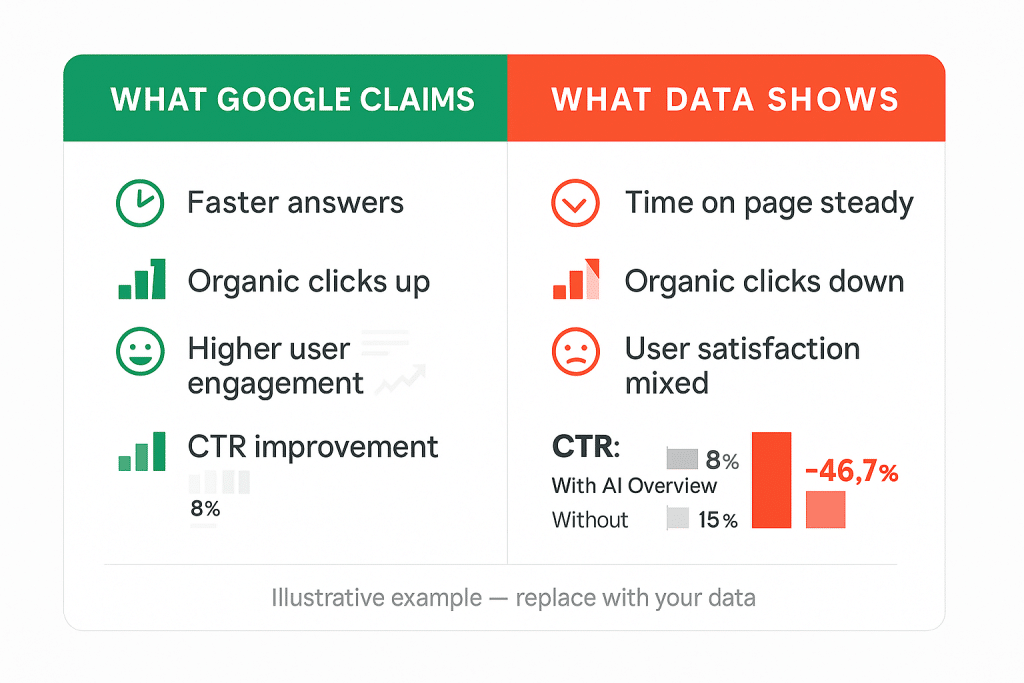
Looking Ahead: The Future of Search Without AI
As we move deeper into 2025 and beyond, the search landscape continues evolving rapidly. Google has introduced “AI Mode,” an even more AI-centric search experience that now has over 100 million monthly active users in the U.S. and India. This suggests Google isn’t backing down from its AI-first strategy.
However, the market is responding. Search engines like Perplexity and ChatGPT’s SearchGPT are gaining ground by offering more transparent AI search experiences where users explicitly choose AI interaction. Meanwhile, traditional search engines that resist AI integration are seeing renewed interest from users seeking refuge from algorithmic answers.
The question isn’t whether AI will play a role in search clearly. The question is whether users will have meaningful choice in how and when they engage with AI-mediated information. As of now, Google’s approach gives us limited options, which is precisely why workarounds like udm=14 have become so popular.
Frequently Asked Questions
1. Can I permanently turn off AI Overviews in Google Search?
No, Google does not provide an official way to permanently disable AI Overviews completely. However, you can use workarounds like adding &udm=14 to your search URLs, using the “Web” filter, or setting up custom search engines in your browser that automatically exclude AI Overviews. Browser extensions like “Hide Google AI Overviews” can also automate this process.
2. Does turning off “AI Overviews and more” in Search Labs disable all AI summaries?
No. According to Google’s official documentation, toggling off “AI Overviews and more” in Search Labs only disables the experimental enhanced version with additional generative AI features. Regular AI Overviews that appear in standard search results will continue to appear. Think of Search Labs as an opt-in for extra AI features, not a master AI off switch.
3. What is the udm=14 parameter and why does it work?
The udm=14 parameter is a URL query string that forces Google to display only traditional web results, effectively bypassing AI Overviews. While Google hasn’t publicly documented this parameter, it’s believed to be an internal code that triggers “web-only” mode. It’s essentially the same mode you access when clicking the “Web” tab in search results, but applied automatically to all searches.
4. Are AI Overviews really that inaccurate?
While Google claims hallucination rates below 2.7% in controlled tests, real-world examples of AI Overview errors have ranged from harmless to potentially dangerous. These include recommending using glue on pizza (sourced from a Reddit joke), suggesting drinking urine for hydration, and other factual errors. The concern isn’t just about frequency it’s that when errors occur, they’re presented with the same authority as accurate information, making them harder to identify.
5. Will using workarounds to block AI Overviews affect my search quality?
No, using methods like udm=14 or the “Web” filter simply returns you to traditional Google search results the same results Google has provided for decades. You’re not losing functionality; you’re just choosing to see results in the classic format. Some users actually report better search quality because they can see more diverse sources and make their own judgments about information rather than relying on AI synthesis.
6. Can I turn off AI Overviews on mobile devices?
Mobile options are more limited than desktop. On Android, you can disable the “AI Overviews and more” experiment in the Google app settings, though this won’t remove all AI summaries. The most reliable mobile solution is using alternative browsers like Firefox or Brave that support extensions, or accessing UDM14.com directly as a bookmarked search page. iOS users face even more restrictions due to browser limitations.
7. Are there search engines without AI Overviews?
Yes, several alternatives exist. DuckDuckGo allows toggling AI on and off before searches. Brave Search offers independent results without mandatory AI summaries. Kagi (a paid service) provides completely customizable search without AI interference. Bing also has AI features (Copilot), but they’re more clearly separated from traditional results. Each offers different privacy and feature trade-offs compared to Google.
8. What’s the difference between AI Overviews and AI Mode in Google?
AI Overviews are the AI-generated summaries that appear at the top of standard Google search results pages. AI Mode, introduced in 2025, is a completely separate search interface that provides an end-to-end AI search experience with more advanced reasoning, multimodality, and the ability to handle follow-up questions. AI Mode is opt-in and appears as a separate tab in Search, while AI Overviews appear automatically in standard search results. Think of AI Mode as Google’s answer to ChatGPT search, while AI Overviews augment traditional search.
The Bottom Line: Choice Matters in Search
As we navigate the rapidly evolving search landscape of 2025, the central issue isn’t whether AI has value in search it clearly can provide quick answers and synthesis. The issue is choice. When a feature fundamentally changes how we access information online, we should have meaningful control over whether and how we use it.
Google’s approach of making AI Overviews unavoidable has created a cottage industry of workarounds, browser extensions, and alternative search engines. This user resistance isn’t about technophobia; it’s about preserving the ability to access information in the way that works best for individual needs and preferences.
The methods we’ve outlined from udm=14 parameters to browser extensions to alternative search engines represent our current best options for reclaiming control over our search experience. As Google continues pushing AI integration deeper into search, staying informed about these workarounds becomes increasingly important for maintaining the search experience we prefer.
Remember: the search landscape will continue evolving. Bookmark this guide, but also stay curious about new solutions as they emerge. Our collective push for choice in search helps ensure that technology serves us, not the other way around.
Have you found other effective methods to manage or disable AI Overviews? Share your experiences and tips in the comments below we’re all learning together as search continues to transform.
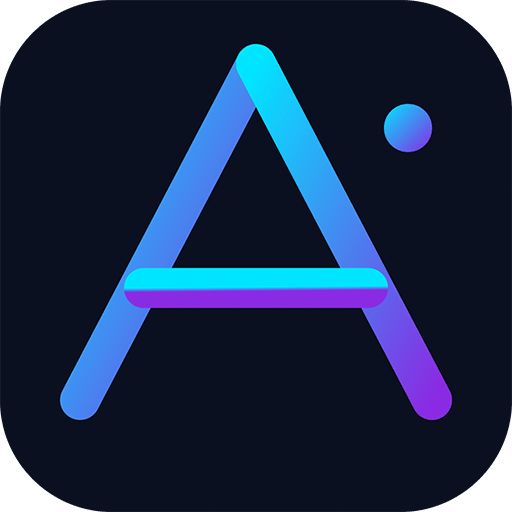
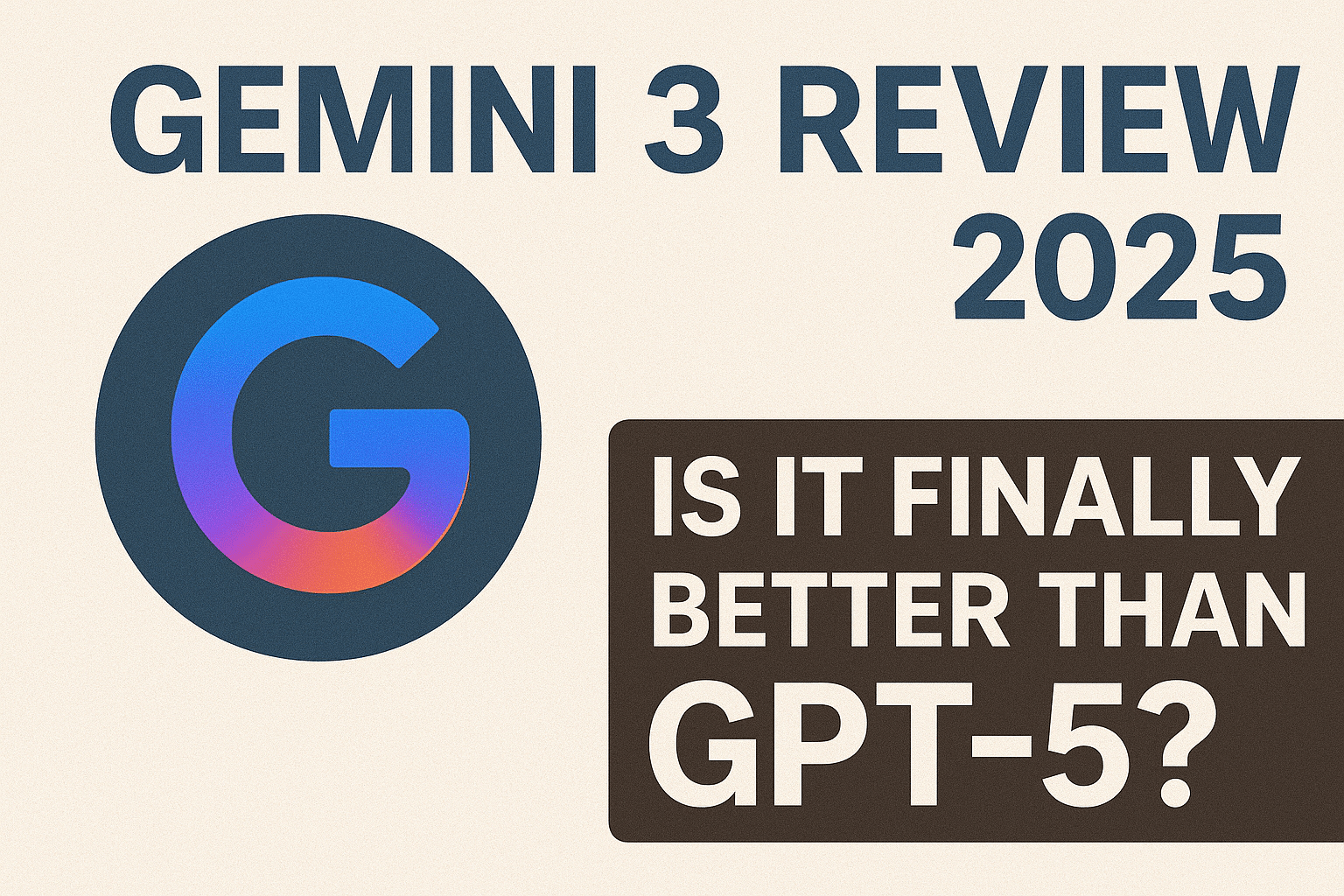
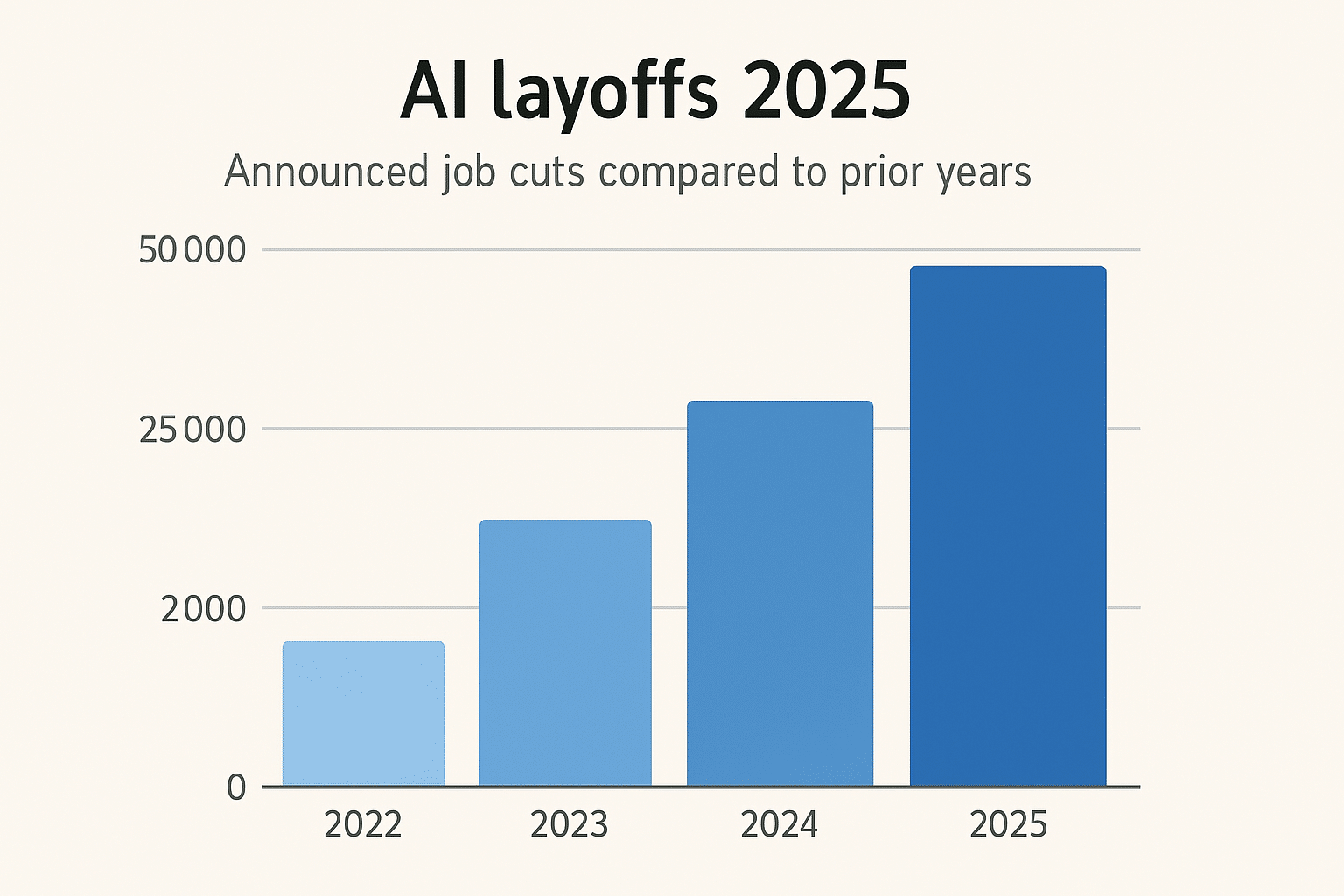
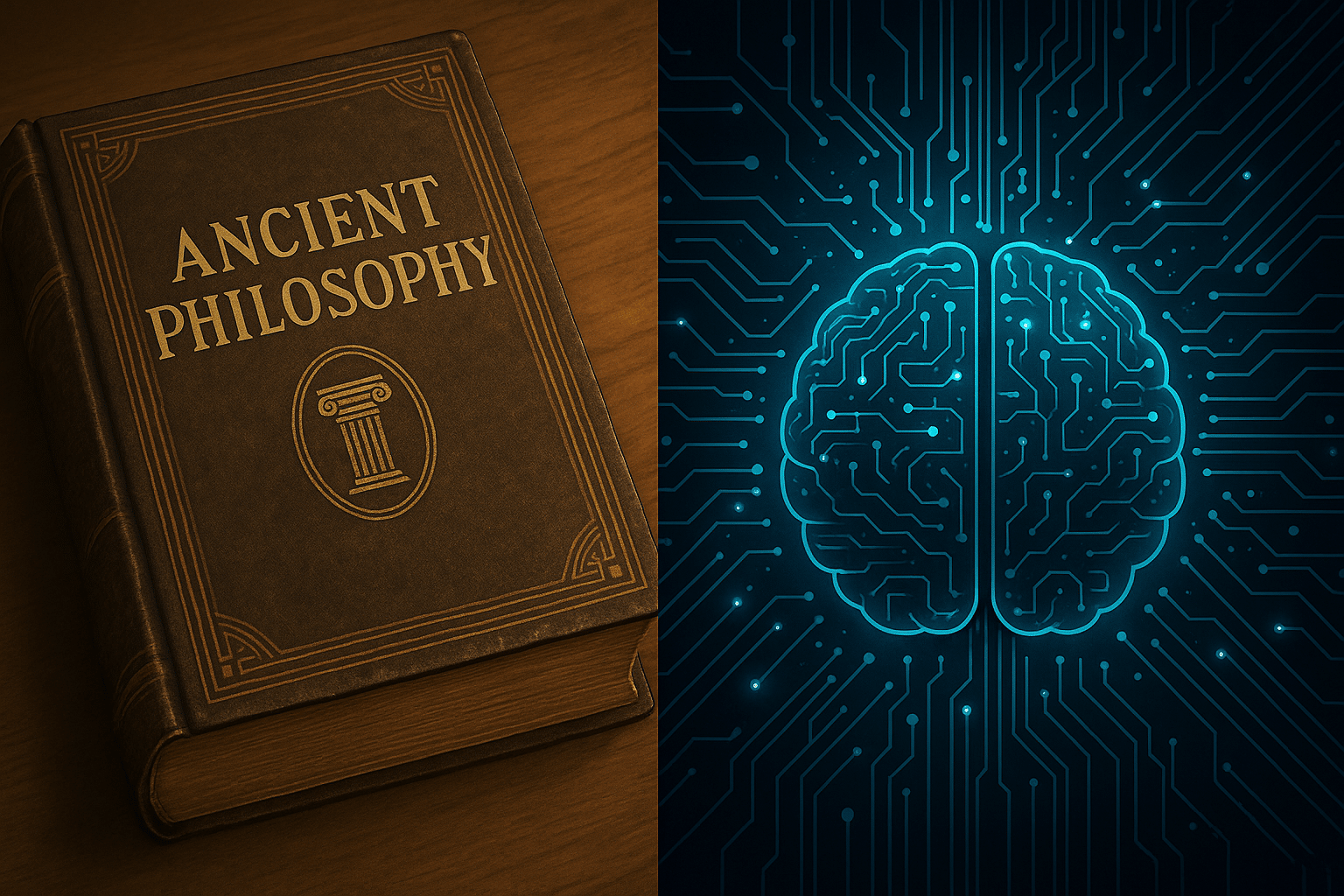





Leave a Reply